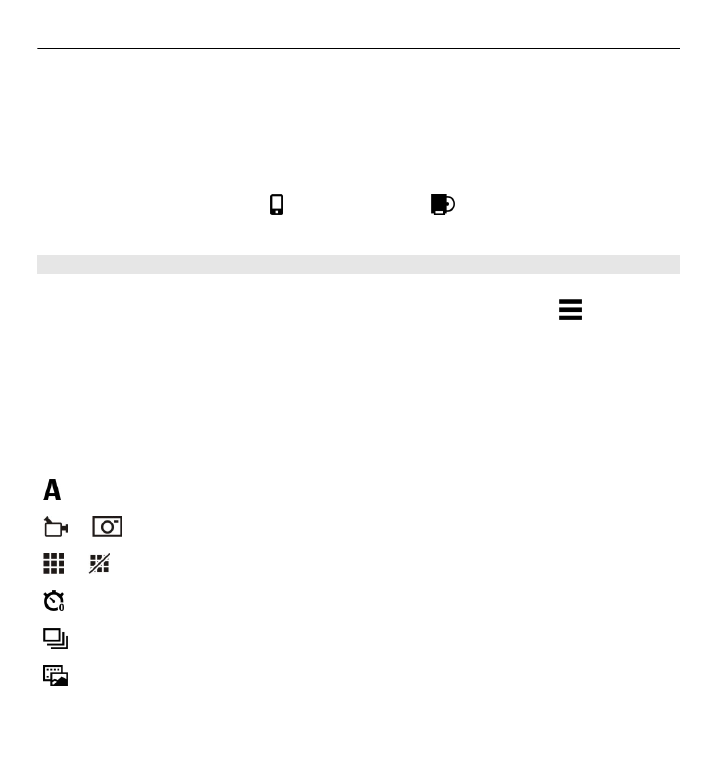
Capture and recording settings
To open the capture and recording settings view before capturing an image or
recording a video clip, select
Menu
>
Applications
>
Camera
and .
The capture and recording settings view provides you with shortcuts to different
items and settings before capturing an image or recording a video clip.
The capture and recording settings return to the default settings after you close the
camera.
Select from the following:
Select the scene.
or
Switch between video and image mode.
or Show or hide the viewfinder grid (images only).
Activate the self-timer (images only).
Activate sequence mode (images only).
Open Gallery.
Image settings:
90 Camera
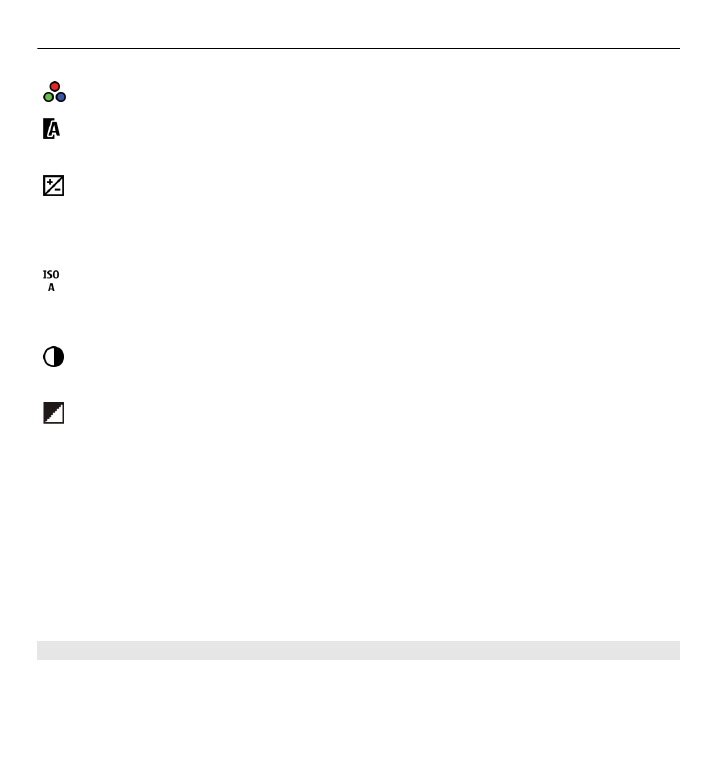
Select a colour effect.
Adjust the white balance. Select the current lighting conditions. This allows the
camera to reproduce colours more accurately.
Adjust the exposure compensation (images only). If you are shooting a dark
subject against a very light background, such as snow, adjust the exposure to +1 or
+2 to compensate for the background brightness. For light subjects against a dark
background, use -1 or -2.
Adjust light sensitivity (images only). Increase the light sensitivity in low light
conditions to avoid too dark images and blurry images. Increasing the light
sensitivity may also increase the image noise.
Adjust contrast (images only). Adjust the difference between the lightest and
darkest parts of the image.
Adjust sharpness (images only).
The screen display changes to match the settings you define.
The capture settings are shooting-mode specific. Switching between the modes
does not reset the defined settings.
If you select a new scene, the capture settings are replaced by the selected scene.
You can change the capture settings after selecting a scene if needed.
Saving the captured image may take longer if you change the zoom, lighting, or
colour settings.