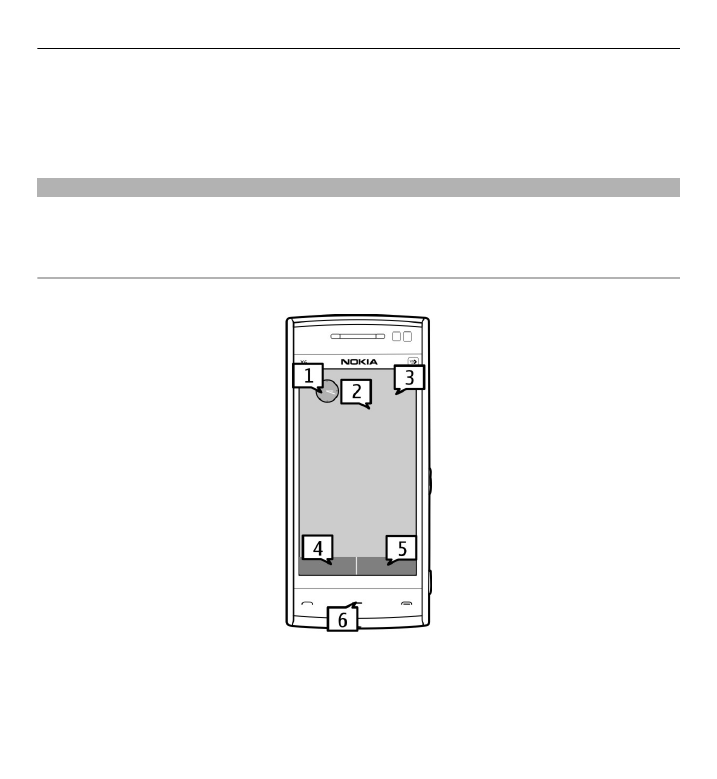
Home screen
The home screen is your starting point where you can collect all your important
contacts or application shortcuts.
Interactive display elements
To open the clock application, select the clock (1).
To open the calendar, or to change the profile, select the date or the profile name
(2).
Get started 17
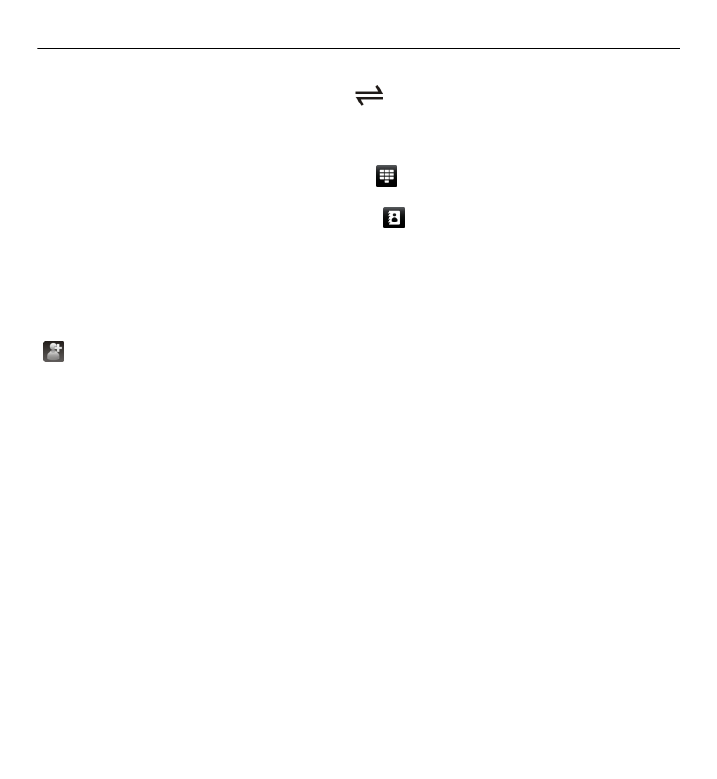
To view or modify connectivity settings (
), to view the available wireless LANs
(WLAN) if WLAN scanning is enabled, or to view missed events, select the top right
corner (3).
To make a phone call, select
Telephone
or (4).
To open the contacts list, select
Contacts
or (5).
To open the main menu, press the menu key (6).
Start using the contacts bar
To start using the contacts bar, and to add your contacts to the home screen, select
>
Options
>
New contact
, and follow the instructions.
Change the home screen theme
To change the home screen theme or the shortcuts, select
Menu
>
Settings
and
Personal
>
Home screen
.
Swipe to unlock
To unlock the device display, press the menu key, and swipe the display. You can
also swipe a locked display to answer a call, stop a calendar alarm, or stop or snooze
a clock alarm. Follow the visual cues.
Music keys
When music or the radio is playing in the background, music keys (play/pause, skip
backward, and skip forward) are displayed in the home screen.
18 Get started