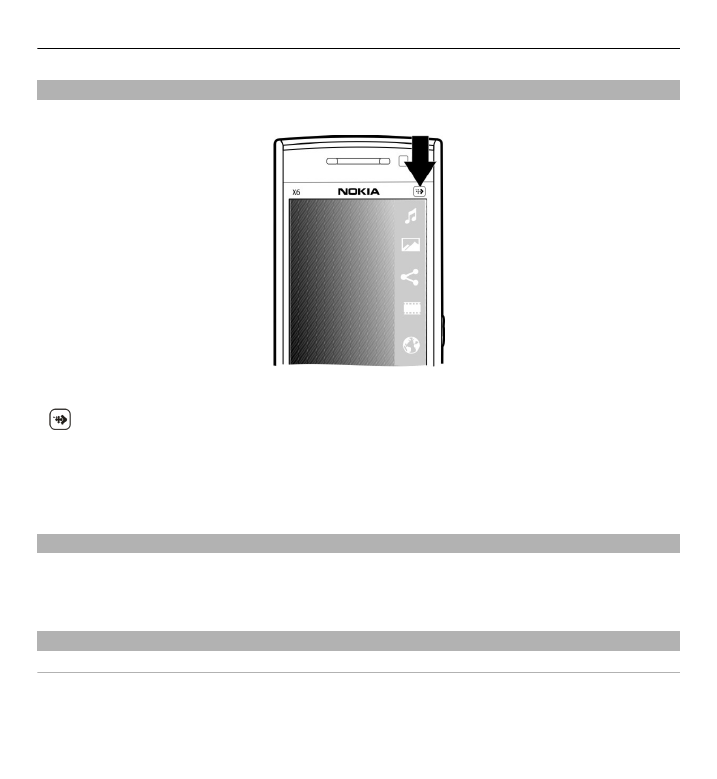
Touch screen actions
Tap and double-tap
To open an application or other element on the touch screen, you normally tap it
with your finger. However, to open the following items, you must tap them twice.
Get started 19

•
List items in an application, such as the Drafts folder in the folder list in
Messaging
Tip: When you open a list view, the first item is already highlighted. To open
the highlighted item, tap it once.
•
Applications and folders in the menu when using the list view type
•
Files in a file list, for example, an image in the images and videos view in Gallery.
If you tap a file or similar item once, it is not opened, it becomes highlighted.
To view the options available for the item, select
Options
or, if available, select
an icon from a toolbar.
Select
In this user documentation, opening applications or items by tapping them once or
twice is called "selecting". If you need to select several items in a sequence, the
display texts to select are separated by arrows.
Example: To select
Options
>
Help
, tap
Options
, and then tap
Help
.
Drag
To drag, place your finger on the screen, and slide it across the screen.
Example: To scroll up or down on a web page, drag the page with your finger.
20 Get started
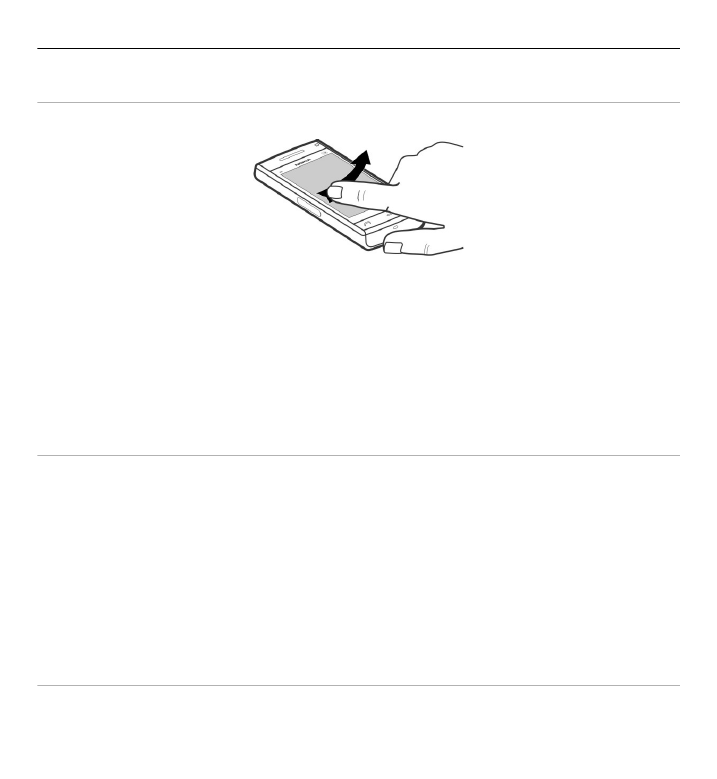
Swipe
To swipe, slide your finger quickly left or right on the screen.
Example: When viewing an image, to view the next or previous image, swipe the
image left or right, respectively.
Tip: When the touch screen is locked, to answer a call, or to stop a clock or calendar
alarm, swipe the screen. Follow the visual cues.
Scroll
To scroll up or down in lists that have a scroll bar, drag the slider of the scroll bar.
To scroll longer lists, flick the list. The faster you flick, the faster the list moves. If
you flick up, the list continues the movement and moves down.
To select an item from a spinning list and to stop the movement, tap the item.
Tip: To view a brief description of an icon, place your finger on the icon. Descriptions
are not available for all icons.
Touch screen light
The touch screen light is turned off after a period of inactivity.
Get started 21
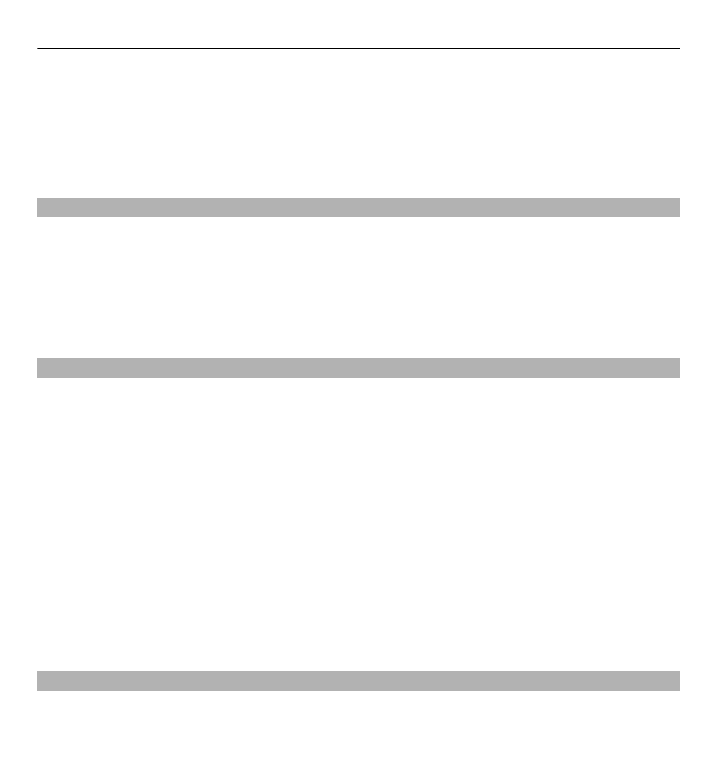
To turn the screen light on, tap it.
If the touch screen and keys are locked, tapping the screen does not turn the screen
light on. To unlock the screen and keys, slide the lock switch.