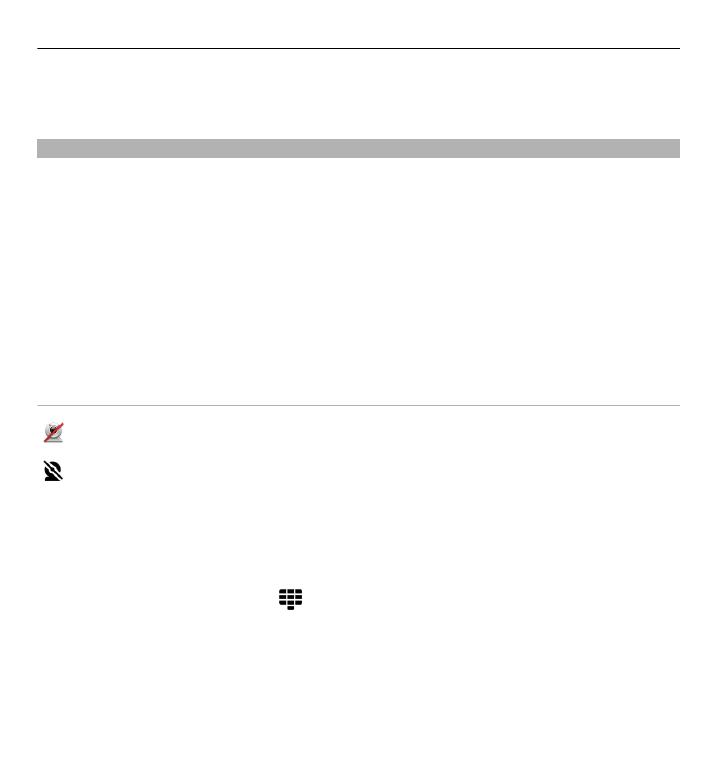
Make a video call
When you make a video call (network service), you can see a real-time, two-way
video between you and the recipient of the call. The live video image, or video image
captured by the camera in your device is shown to the video call recipient.
To be able to make a video call, you must have a USIM card and be in the coverage
of a UMTS network. For availability, pricing and subscription to video call services,
contact your network service provider.
A video call can only be made between two parties. The video call can be made to
a compatible mobile device or an ISDN client. Video calls cannot be made while
another voice, video, or data call is active.
Icons
You are not receiving video (the recipient is not sending video or the
network is not transmitting it).
You have denied video sending from your device. To send a still image
instead, select
Menu
>
Settings
and
Calling
>
Call
>
Image in video
call
.
Even if you denied video sending during a video call, the call is still charged
as a video call. Check the pricing with your service provider.
1 In the home screen, select or
Telephone
to open the dialler, and enter the
phone number.
2 Select
Options
>
Call
>
Video call
.
By default, the secondary camera on the front is used for video calls. Starting a
video call may take a while. If the call is not successful (for example, video calls
are not supported by the network, or the receiving device is not compatible),
you are asked if you want to try a normal call or send a message instead.
Make calls 45
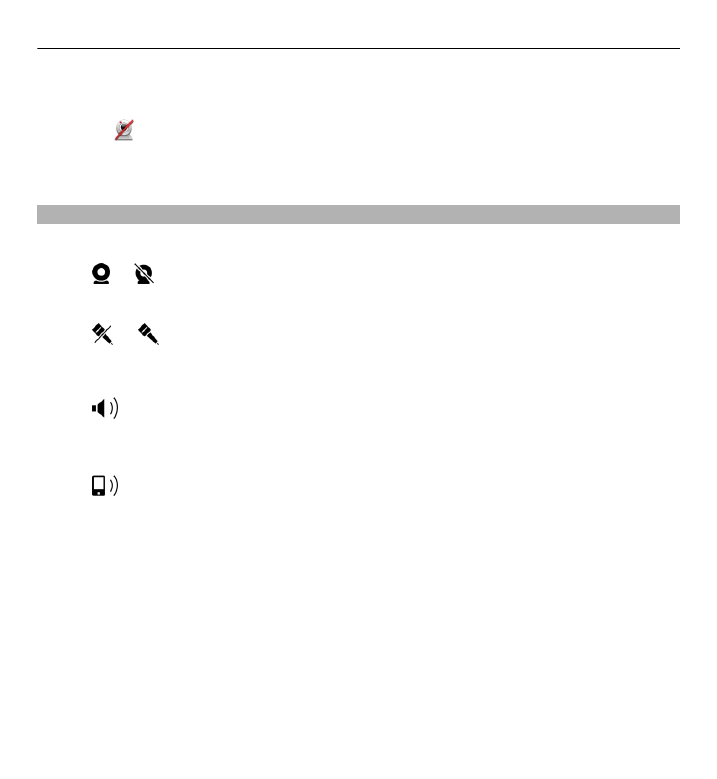
The video call is active when you see two video images, and hear the sound
through the loudspeaker. The call recipient may deny video sending (indicated
with ), and you only hear the voice of the caller and may see a still image or
a grey screen.
3 To end the video call, press the end key.