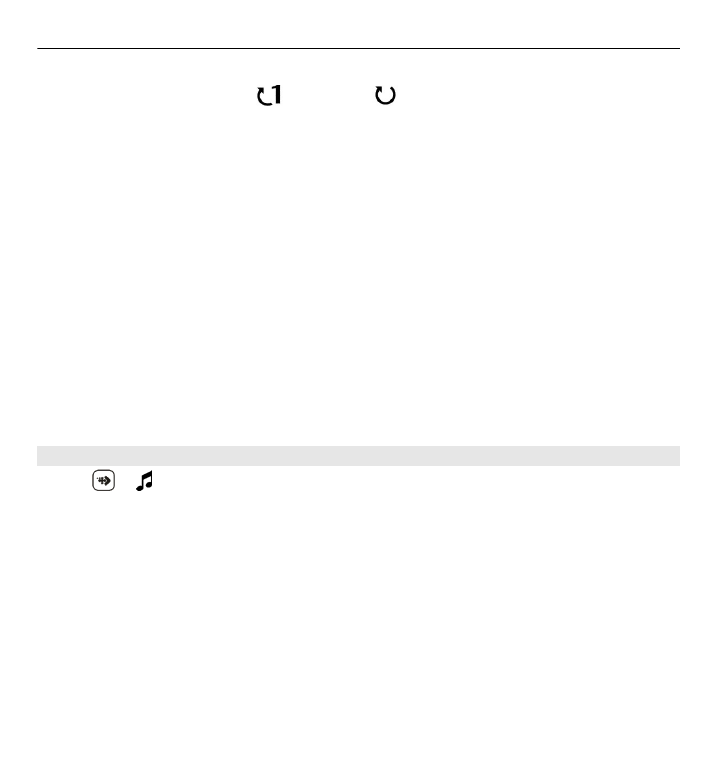
Playlists
Select > and
Playlists
.
To view details of the playlist, select
Options
>
Playlist details
.
Create a playlist
1 Select
Options
>
New playlist
.
2 Enter a name for the playlist, and select
OK
.
3 To add songs now, select
Yes
; or to add the songs later, select
No
.
4 If you select
Yes
, select artists to find the songs you want to add to the playlist.
Select
Add
to add items.
To show the song list under an artist title, select
Expand
. To hide the song list,
select
Collapse
.
Music folder 79
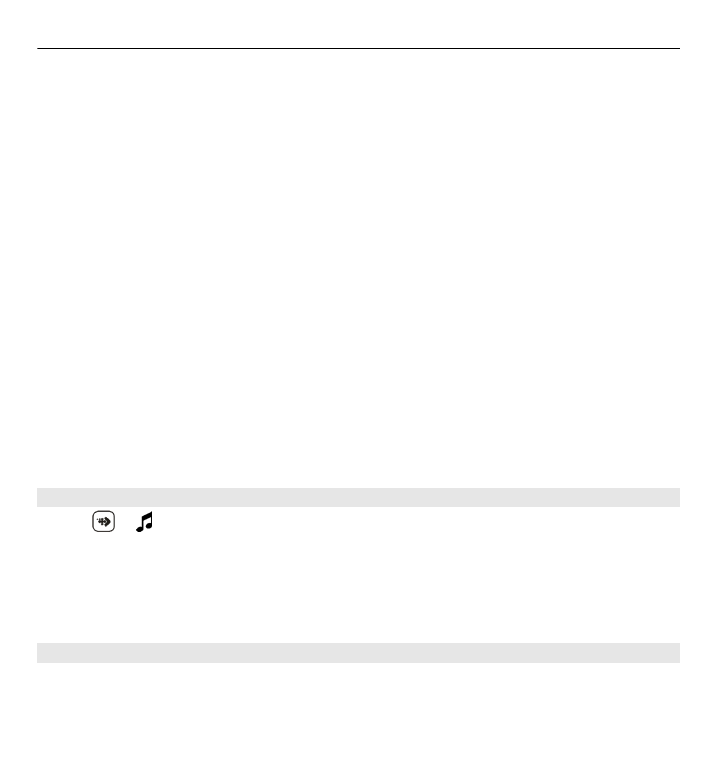
5 When you have made your selections, select
Done
.
The playlist is saved to the mass memory of your device.
To add more songs later, when viewing the playlist, select
Options
>
Add songs
.
To add songs, albums, artists, genres, and composers to a playlist from the different
views of the music menu, select an item and
Options
>
Add to playlist
>
Saved
playlist
or
New playlist
.
To remove a song from a playlist, select
Options
>
Remove
.
This does not delete the song from the device; it only removes it from the playlist.
To reorder songs in a playlist, select the song you want to move, and
Options
>
Reorder playlist
.
To grab a song and drop it to a new position, select the song in the desired position
and
Drop
.
To finish reordering the playlist, select
Done
.