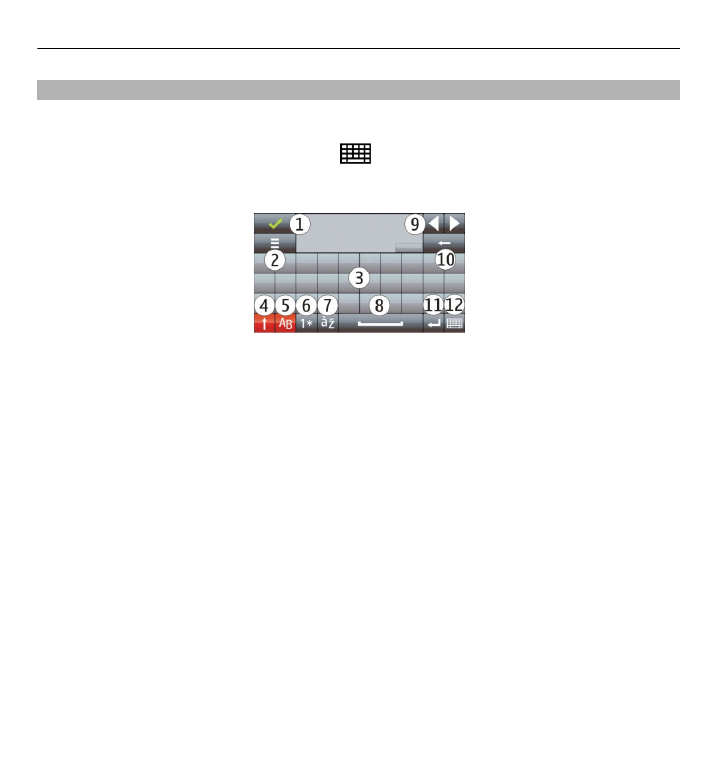
Virtual keyboard
You can use the virtual keyboard in landscape mode.
To activate the virtual keyboard, select
>
Full screen QWERTY
. This function is
not available, if the automatic input mode switch is in use (sensors are activated).
1 Close - Close the virtual keyboard.
2 Input menu - Open the touch input options menu to access commands such as
Writing language
.
3 Virtual keyboard
4 Shift and caps lock - To enter an uppercase character when writing in lowercase,
or vice versa, select the key before entering the character. To activate the caps
lock, select the key twice. A line under the key indicates that the caps lock is
activated.
5 Letters
6 Numbers and special characters
7 Character accents
8 Space bar
9 Move the cursor after inputting characters.
10 Backspace
11 Enter – Move the cursor to the next row or text input field. Additional functions
are based on the current context.
12 Input mode - Select the input method. When you tap an item, the current input
method view closes, and the selected one opens. The availability of input modes
may vary depending on whether the automatic input modes are activated or
not.
54 Write text